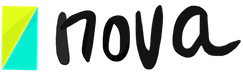How can I customize the guest contributions page?
Jun 10, 2020
Making changes to the guest contribution page is accomplished on the Team Management page (only accessible with a Pro subscription).
To access this page, use the following steps, or watch the video below:
- Click on your name in the top right-hand corner of the page to open the drop-down menu – or go to “My profile”
- Press “Account Settings”.
- Scroll down to “Company Details”.
- On the company details page, you can add your company name, description, and logo to be displayed for guests when you share projects and/or sessions. You can also select the appropriate background and text colours to match your brand.
- To see the results, go to your left sidebar and click “guest sessions”. On that page, you can see how people invited to your sessions or projects will experience your organization or brand, and how they will automatically see all the sessions they’re invited to in a list format.