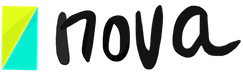How would guests experience working with me during a project or a session?
Whether they are my clients, students, stakeholders, freelancers, or whether I am preparing a workshop, Bootcamp, or research session.
Nov 27, 2020
To view your projects and sessions as a guest, simply obtain the link you will use to share with your guests, and paste the link into your browser to view the project or session as a guest.
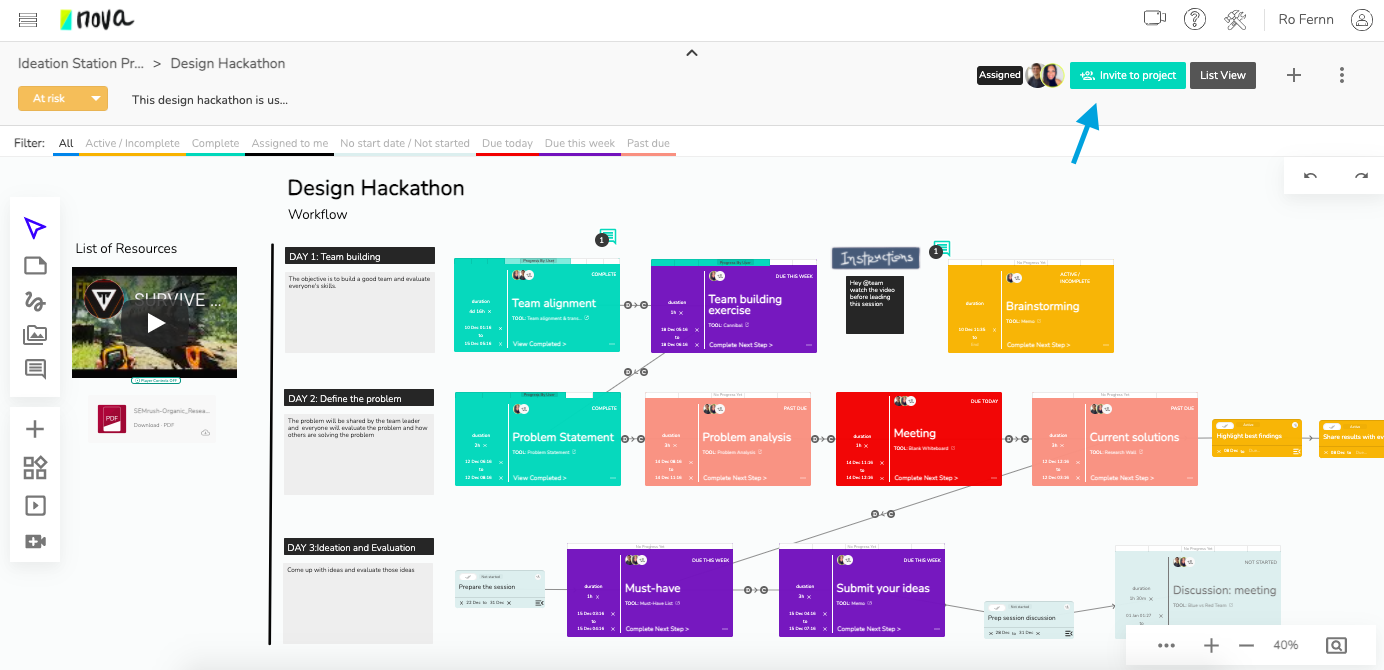
Step 1. Click “Invite Team Members” in the top right corner of your project screen, or the “+ guests” button on the session screen.
Step 2. Click Generate Join Link to produce a link, and press the “copy link” button.
Step 3. Paste this link into your browser to view your page as a guest. If you are logged in, you will have the option to return to viewing the project or session as a team member.
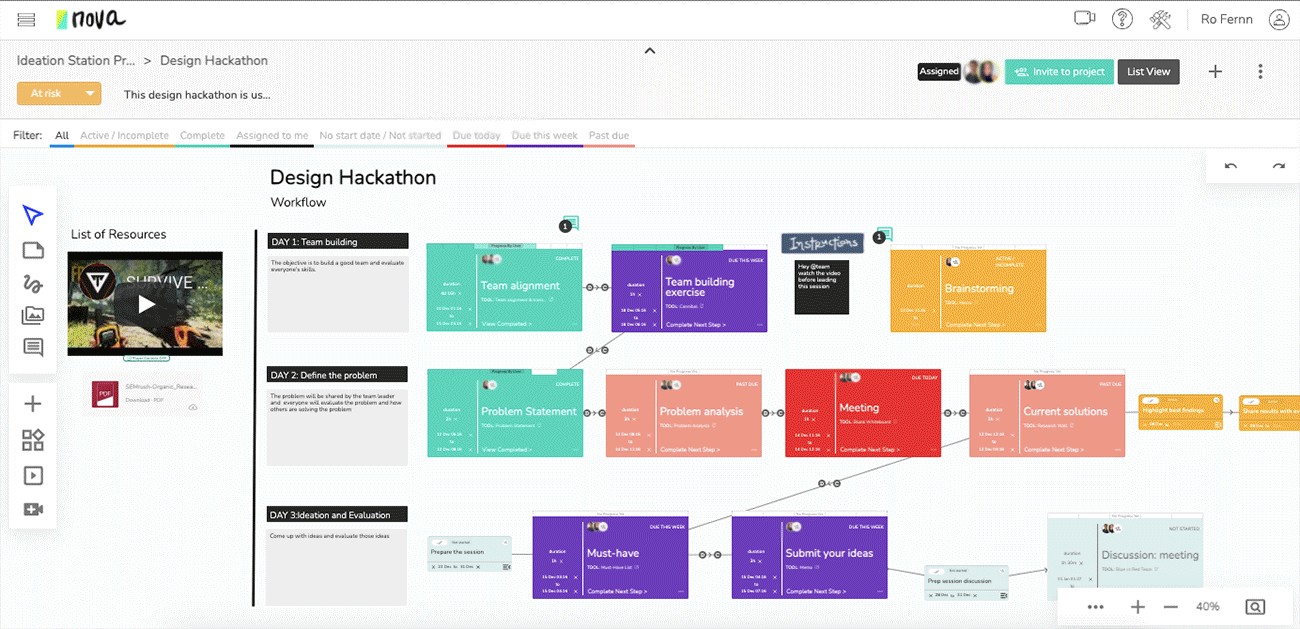
Please note: Once you access a session as a guest, it will be added to your “Guest Sessions” section on the left sidebar of your Novatools page where you can return to view the session as a guest in the future. When you view a session that exists in your Guest Sessions folder, you will access it from the guest perspective by default.
To change from guest view to team view, click the “Viewing as guest – click to view as team” button at the bottom of your page, as shown in the image below: