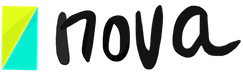How to use the Nova board
Jun 10, 2020
Nova board is a visual resource that is used often throughout various processes. A lot of brainstorming and discussion tools use it. So getting familiar with it is important!
Boards can be found inside a step. Every step will provide you with some information that will guide you through the process.
Once you read the instructions you can open the board and start using it.
The board is divided into two sidebars and the overview box.
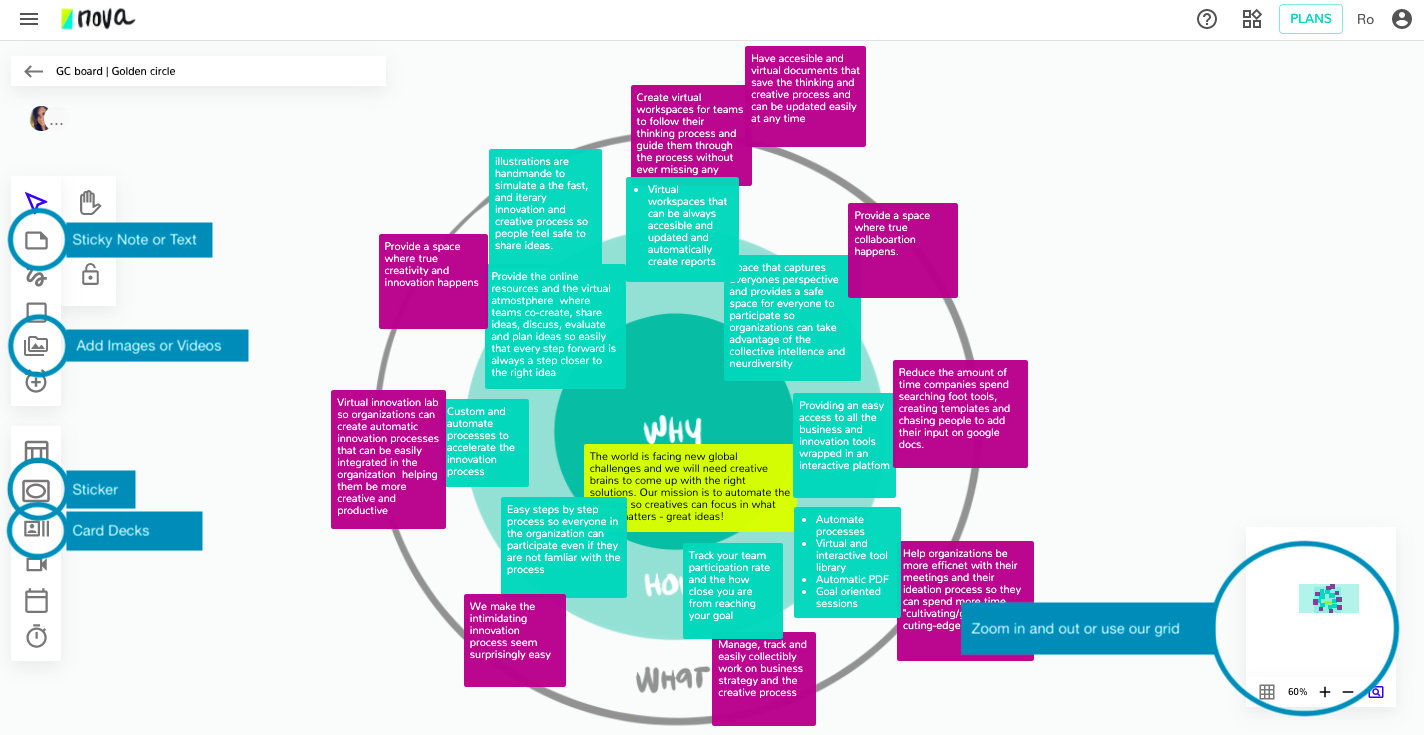
Starting with the board overview you can easily see where things are placed on the board and how you should move around, you can also zoom in and out or use the grid to easily align and organize things on the board.
On the top sidebar, you have basic features you can use to work on the board. You have the cursor and the pan to navigate the board. You have a note or sticky note that once clicked you’re able to select the color and add it to the board, once added to the board, click on the sticky note that allows you to add text. You can add other information to the board in the form of the drawing feature, shapes button, text, media upload (video or photos), and timer clock that can be placed directly on the board to keep meetings on time.
On the button sidebar you have resources like Nova templates that you can add to the board and lock to become part of the background, stickers that will help you visually share information on the board, and card decks either your custom made or pre-made nova decks. Card decks are able to be added to the board directly or you can go through them with your team to facilitate discussions.
Other features on the board includes: presentation mode, which removes edge information to facilitate use or presentation, the calendar function, to automatically add a meeting to your Google calendar and a timer button which adds a timer that the team can see but is not added to the board directly.
Be careful not to confuse the ‘Project board’ with a ‘board on a session’.
The project board is just a visual way to manage your projects but is not a resource inside a session. Learn more about the project board.
They have different functionalities. You can check our video “ How to use the board view and link your sessions”.