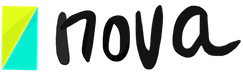Workshop checklist
Jun 10, 2020
1. Select the right tool for your workshop or create your own.
2. Prepare the Session: Prepare the ‘Session Instructions,’ add the start and due date, add the google meets link to the session, go through all the preparation steps, and prepare boards or card decks.
3. Prepare a script for the session, if necessary.
4. Invite your team.
5. If you invite your team and guests, make sure your session has a start and due date. Guests CAN’T participate if the session is closed or the status is no started.
6. If you invite guests to the session: make sure you have enough guest credits or purchase guest credits a few days before the event begins.
7. Are you going to record your session? Get your video recording software ready.
Prepare email invitations and reminder emails to send to your team and guests.
8. Send an email with the agenda (and your manifest) 1 week before the event, and send 2 additional reminders: 1 day before the event and 2 hours before the event.
The first email includes:
- What to expect?
- Agenda & Speakers (if you have speakers)
- Link to the Nova session and google meet/zoom or spatial.chat.
- Guest: How to navigate through a Nova session? In follow-up emails, include a reminder and any updates.
9. Provide information about your sponsors and your participants to the facilitator.
10. Check the time (and time zone), day, and session link and make sure everything is right. (Doble check start and due dates and the link. Make sure you are sharing the right link)
11. Join the session 10-15 minutes early.
Tips:
- Guests can only access your sessions using the magic guest link. The link you see on your browser doesn’t work (only for team members)
- If you are inviting guests to multiple sessions, they will need to signup first. Once they have an account, they can use your magic link to access your account.
- Are you asking people to create teams during your workshop or meeting? We recommend using spatial.chat or zoom
- Make sure your participants join the session from their computers.
- Are your participants comfortable working with digital products like whiteboards? If this is their first time using online spaces like whiteboard and work sessions, spend 5-10 min making sure they get comfortable. We usually help them get familiar with the zoom, the pan, and cursor option (using ESC), and adding sticky notes to the board. If this is their first time, it usually takes a new user around 5-20 min to feel completely comfortable. There are a few ways to introduce whiteboards to your audience: 1) sharing a video with them, 2) sharing your screen during the event for 5 min before starting, or 3)having a test session where they can try the whiteboard. Sharing your screen during the first event is usually the most effective. All our list sessions are easy to use, and usually, users don’t need any extra explanations. Once users feel comfortable using a whiteboard, following the steps is easy, and they can work asynchronously. Unfortunately, an introductory session is usually needed to retain people and to make sure everyone is engaged.
Here are a few recommendations – if you have a workshop for 2 or more days with multiple sessions:
- If people don’t know each other make sure you have a fun and interactive team building or similar event. You can use a whiteboard during this event. This is important to make sure people stay engaged.
- Use this initial meeting to go over your expectations and the process. If you can’t start with an event, we recommend having one session with a welcome video.
- Make sure all your sessions have a start and due date. To make sure this gets organize faster, use the date dependencies.
- If you have a meeting, send a google calendar and include a link to the session.