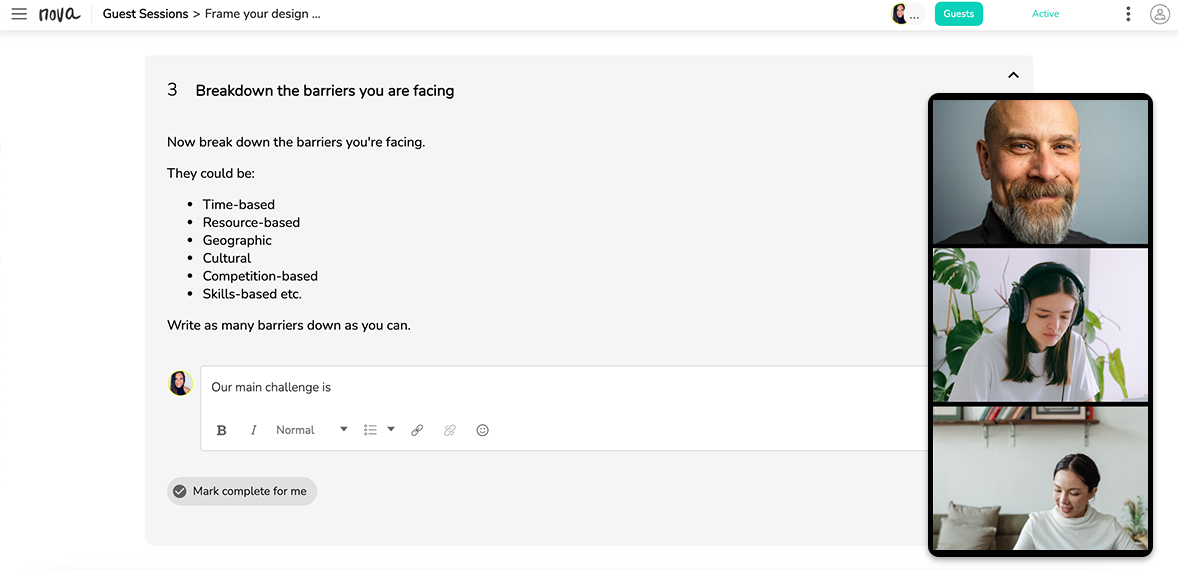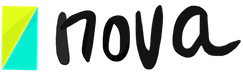Using Zoom In Nova (Nova’s Zoom Integration)
Jun 10, 2020
Are you leading a meeting or a workshop? If you are leading an event or a meeting, you will probably need to use Zoom.
Nova has an integration that allows you to add your meeting ID and meeting password to a Nova session, so that participants can join through the browser without having to use the Zoom client. As a meeting host, you will still need to create a meeting using Zoom.
USING THE ZOOM INTEGRATION
First, go to zoom, download the Zoom app and create a meeting.
Next, find the meeting ID and password for the meeting.
Find the Zoom call icon in the Nova session:

Enter the meeting ID and password to the Zoom meeting fields in Nova. After you have entered that information, click ‘Set Meeting’.

Ask your participants to join a Nova session. By accessing the same icon, they can now see a Join link. They simply need to add their name, and a Zoom window will appear.
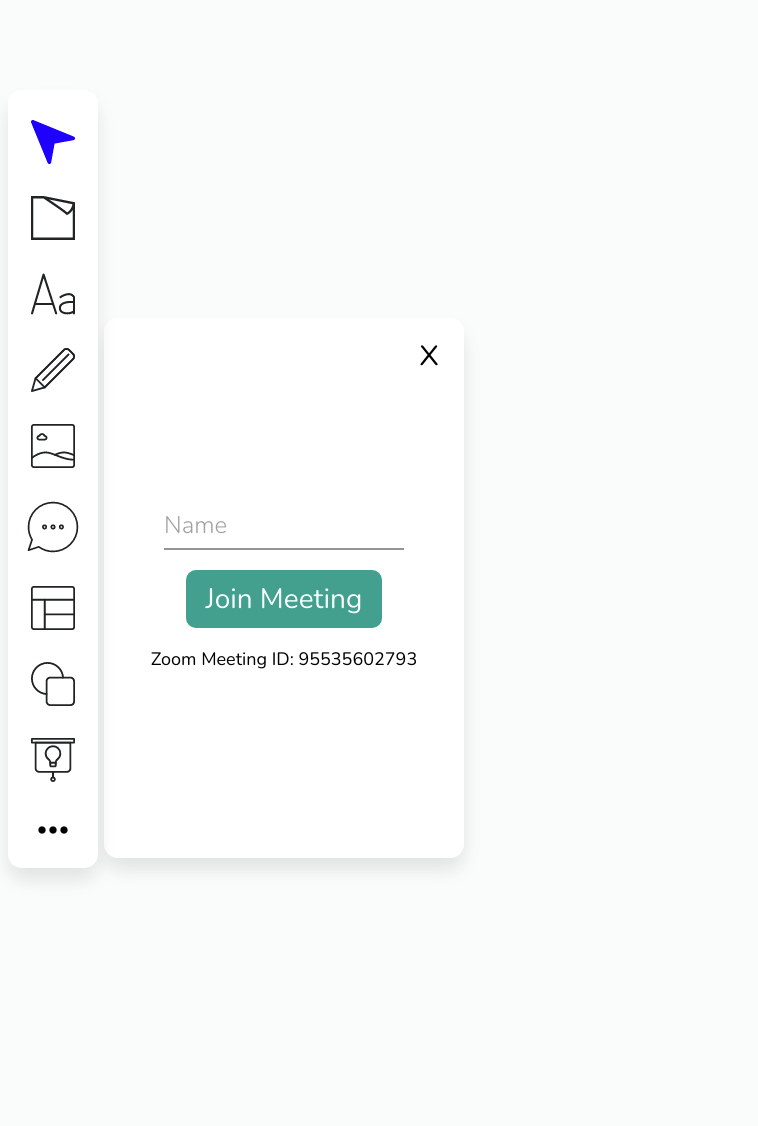
You should be able to add a Zoom meeting link in the same way in a list-type session, but the Zoom link will be at the top of the session.
Make sure you provide instructions and guidelines about using zoom. For example, explain to people what your expectations are. Some people are not familiar with collaborative meetings or workshops and often don’t keep their microphones muted. Whenever you want to get their attention, make sure you say things like, “Look at the Nova whiteboard, click on step 2 and make sure you zoom out…. I want you to take a minute to…” ” I want to keep your microphones muted …” ” I would love to hear your thoughts, so I invite you to turn your microphones on and …”
Zoom will automatically appear over your Nova screen. This is one of the main reasons why Zoom is one of the best video call platforms for collaborative conversations.
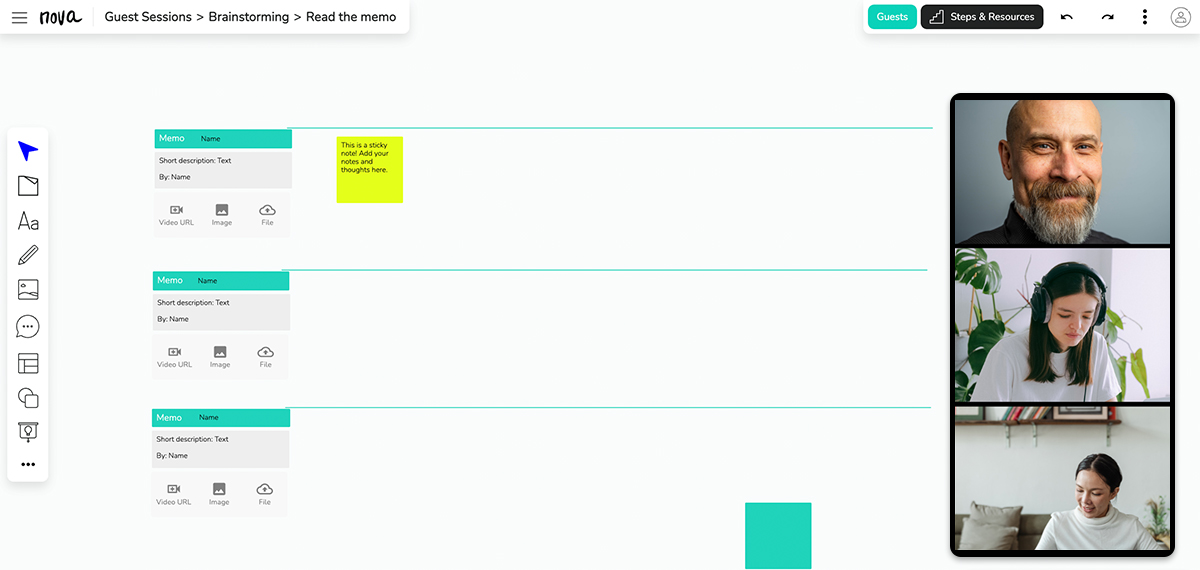
USING THE ZOOM APP
1)Ask everyone to download the Zoom app.
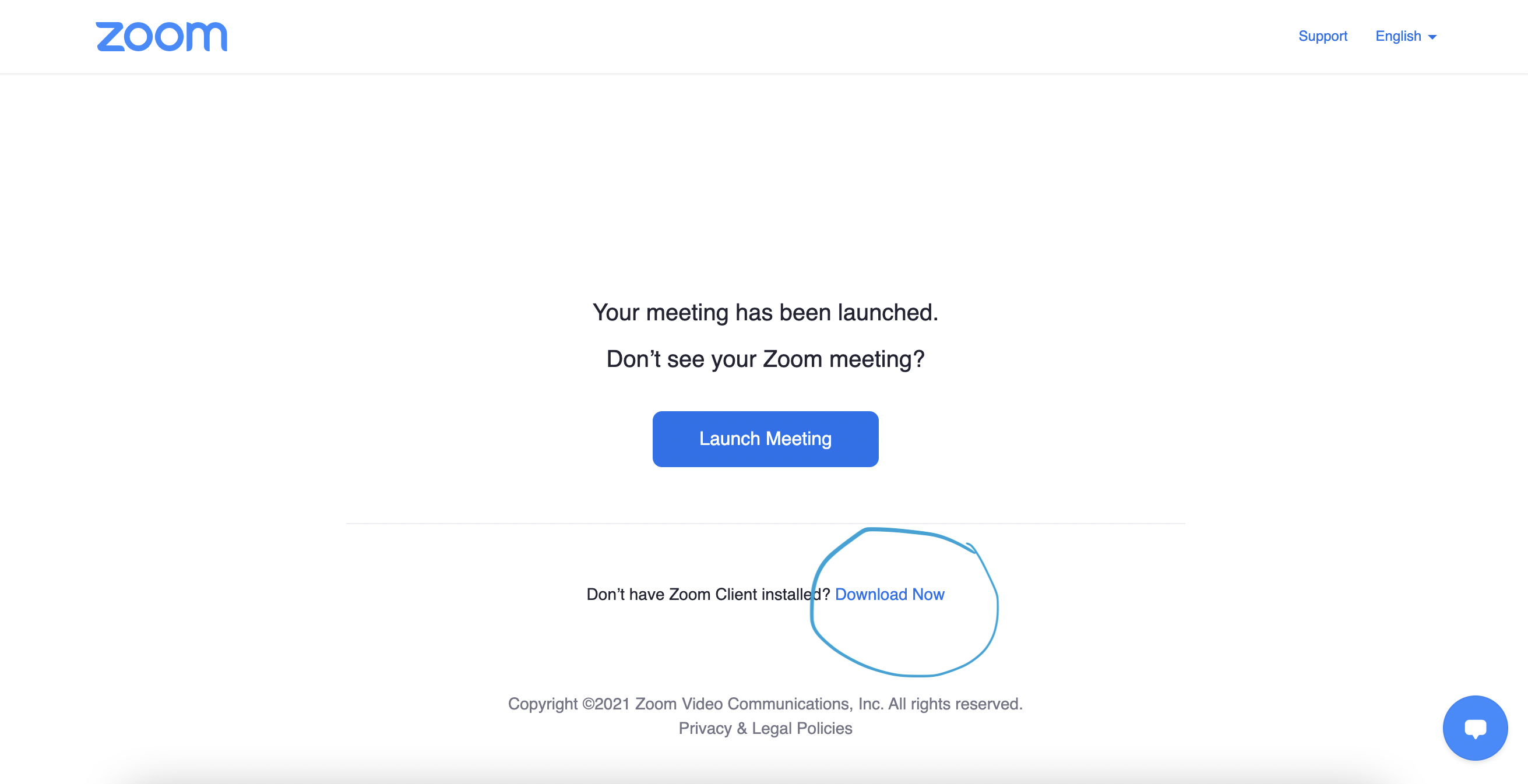
2) Create a meeting and share the link inside the “Session goals and instructions”
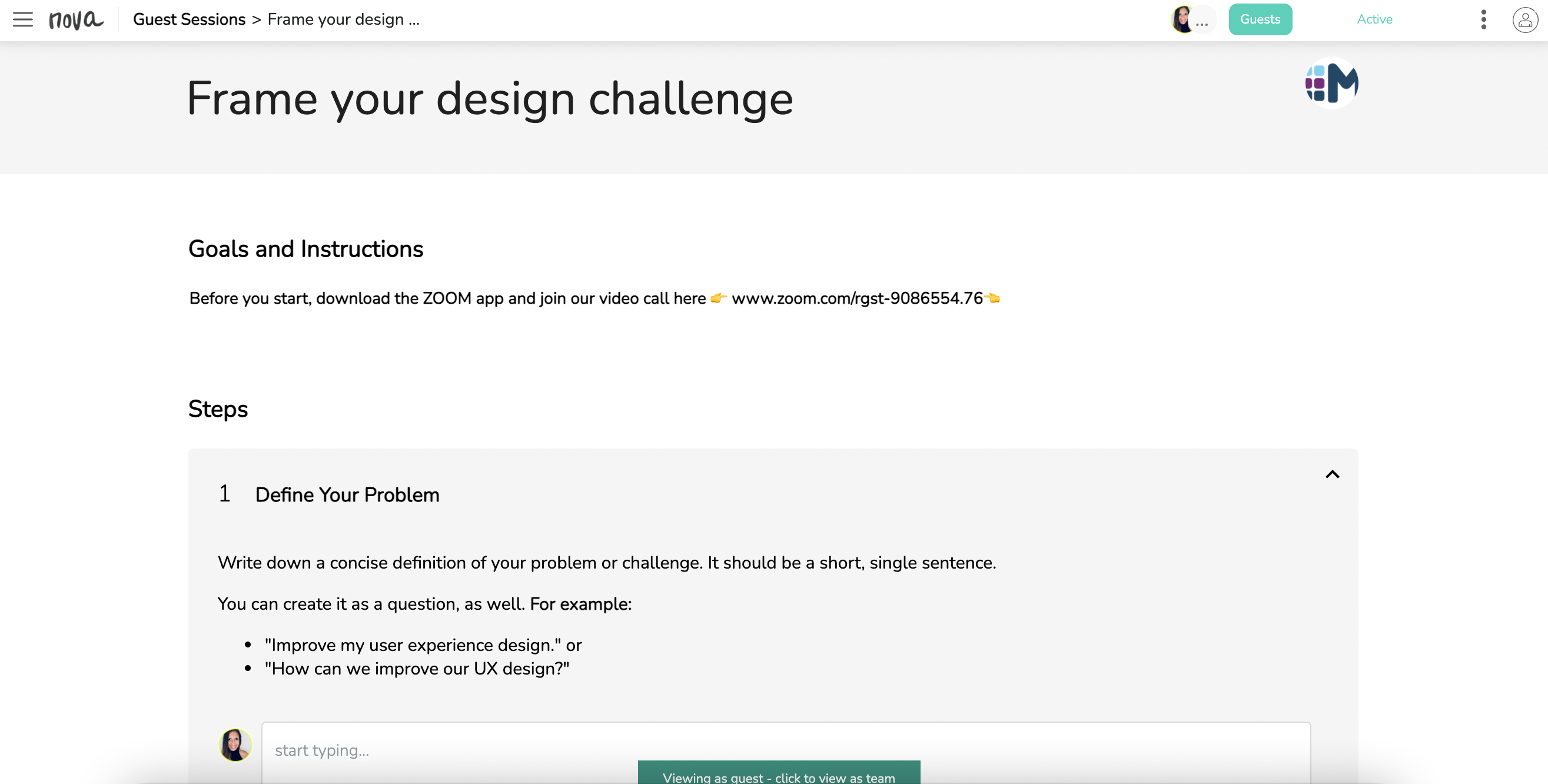
3) Everyone will see the link inside the work session or whiteboard and access the video call directly from their computers.
4) Recommendation: Using the zoom app, everyone will automatically see everyone participating because Zoom automatically goes on top of the Nova app.
Tip: This option often works faster because Zoom sometimes is not able to process all the information inside Nova and the results and the process is as easy as option 1.